

DKSoft
At DKSoft, we provide top quality software solutions for Mac and Windows Worldwide
We offer competitive pricing and swift delivery, ensuring you get the software you need fast
Customer satisfaction is our priority, we’re committed to exceptional service and support
Enjoy instant delivery. All software is automatically dispatched within 1 minutes of payment confirmation.
To Shop
Gillmeister Automatic PDF Processor, Automatic Email Processor, Rename Expert and Automatic X-Invoice Processor Software Bundle for Windows - Lifetime Multi-user Enterprise license, Unlimited Computers/Users
This Gillmeister Bundle is Automatic PDF Processor, Automatic Email Processor, Automatic X-Invoice Processor and Rename Expert

Automatic PDF Processor
MONITOR FOLDERS - AUTOMATICALLY PROCESS PDF FILES ACCORDING TO INDIVIDUAL RULES
With Automatic PDF Processor, PDF files can be processed automatically. Any number of folders can be monitored in order to automatically print, rename or move incoming PDF files to dynamically named folders. Numerous metadata of the PDF document can be used in addition to the content, for example to include invoice information in the file path. The PDF files to be processed can be narrowed down with various profile-specific filters - the document text, PDF metadata and general file information are available as filters.
Extraction of data from the text of PDF files is optional. An unlimited number of extraction rules can be created within a profile. The extracted data can be used (after optional validation and formatting) for naming folders or the file name, and can be saved as an extract in a CSV file. Another task that can be automated with the Automatic PDF Processor is the extraction of attachments from PDF files, for example to save ZUGFeRD XML files, XRechnung attachments or similar as part of a PDF invoice in the same folder.
Monitor any number of folders
Examine incoming PDF files and apply individual rules
Store PDF files in a structured manner
Automatically rename PDF files and save them in dynamically created folders
Print PDF files automatically
Send certain PDF documents directly to the printer (e.g., invoices or quotations)
Optional further processing
Perform subsequent tasks, e.g., run a program with the filename of the PDF file passed as parameter
WITH AUTOMATIC PDF PROCESSOR, YOU CAN:
Print, rename, move, or copy PDF files automatically (from one or multiple folders)
Send PDF files automatically by email (also with additional attachments, also password-protected)
Store embedded PDF attachments in any folder for archiving
Automatically extract data from PDF documents and save as CSV file (extraction from file content or metadata)
Split PDF documents by maximum file size, bookmarks, number of pages, QR code, barcode, blank pages, or keywords
Make PDF files searchable (OCR)
Merge PDF files (combine with static or dynamic partial documents)
Monitor any number of folders (hot folder monitoring)
Create individual rules for different tasks
Filter by document text, file date, attachment name or count, title, content of QR codes, ...
Create the storage location (storage folder) dynamically from PDF document properties or based on content
Read PDF form data - export the content of form fields to a CSV file, etc.
Remove passwords from PDF files
Get informed about different processing statuses by email
Limit the automatic processing of PDF files to certain days and times, for example, to print only during office hours
Combine a scan and OCR process with subsequent automatic naming by the Automatic PDF Processor in order to be able to file older PDF documents in a structured way as well
Perform subsequent actions e.g., start a program with the path of the saved PDF file or PDF attachment as a parameter
Process all already existing PDF files of a folder (with user-defined criteria)
Sort PDF files automatically respectively have them moved to another folder and sub-folder created dynamically from file properties
Send or store an Excel report with an overview and detailed information on a regular basis
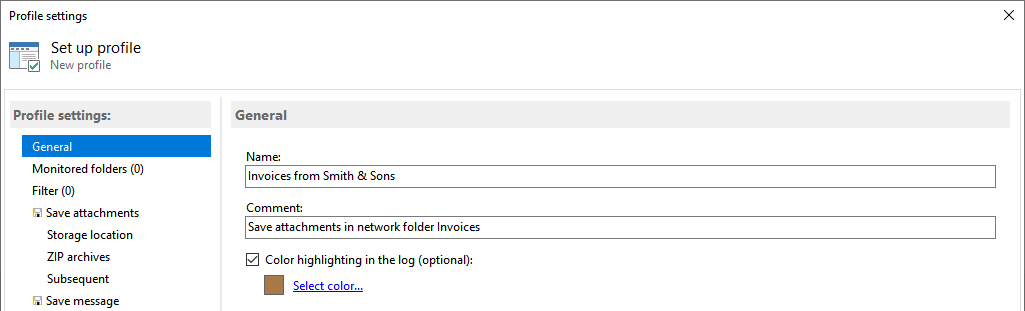
Automatic PDF Processor monitors the specified folders and sends all PDF files that meet the previously defined criteria to the respective printer as soon as they are detected. For each profile, you can define individual settings for the print output. For example, you can print PDF documents on various printers or in varying quality. Furthermore, you can specify that only certain pages of a PDF file should be printed automatically (e.g., print only the first or last page of a PDF document).
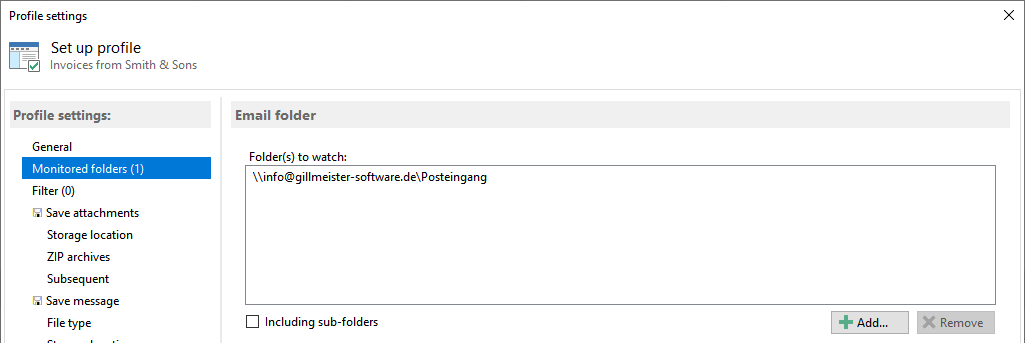
Automatic PDF Processor can rename all newly incoming or existing PDF files automatically. PDF metadata or the content of PDF documents can be used for this purpose and inserted at any position in the name. The name of the PDF files can also be composed entirely of extracted parts of the respective document. For example, for invoices, you can set up a task to insert the extracted invoice date at the first position in the file name and then move the renamed PDF document into a folder named with the year.
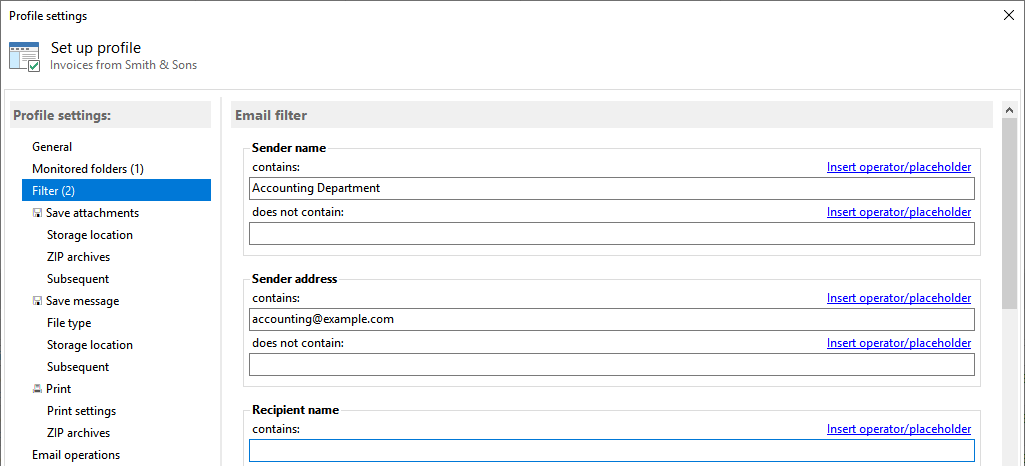
Automatic PDF Processor supports splitting newly filed PDF documents with collective invoices or protocols according to various criteria. For example, you can specify the maximum number of pages or file size of the new PDF document or use top-level bookmarks and keywords for splitting. In addition, splitting PDF files using QR codes or barcodes such as Code 128, ITF, etc., is also supported.
Using keywords is recommended to extract only specific pages from PDF files. With this type of splitting, a start keyword can be specified, which designates the first page of each new document and optionally an end keyword. This way, the program will extract all matching partial documents as standalone PDF documents.
Optionally, you can set up an additional profile to rename the newly created PDF documents with contained text components, e.g., to integrate a protocol or invoice number into the file name.
Automatic PDF Processor supports the automated moving of PDF documents, among other things, based on the presence of one or more keywords in the document text. This can be done either by setting a filter "Text of the document --> contains: xyz" or by using the data type "Query with list". Define a separator such as a semicolon and enter a list with search term;result.
Example (search company name, use customer number as result):
- Jane’s Investment Services Inc.
5th Avenue;CustomerID_12345 - Joe’s Printing Solutions Inc.
6th Street;CustomerID_12349
Example (search IBAN, use company name as result):
- DE02120300000000202051
DE02 1203 0000 0000 2020 51;Mustermann GmbH - DE02500105170137075030;Musterfrau GmbH
The determined result is stored in a placeholder and can be used, among other things, for the path of the destination folder - for example, for a sub-folder or file name.
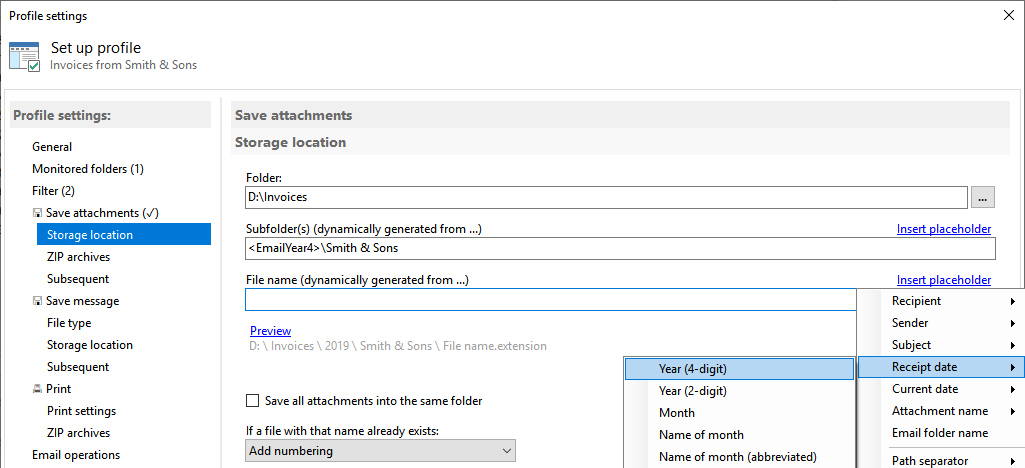
The program enables the automatic extraction of data from PDF files (PDF scraping). For example, invoice data such as invoice number, date, total, IBAN, etc., can be extracted and saved in a CSV file. The order of the columns can be predefined. Automatic PDF Processor can create an individual CSV file for each PDF document. Alternatively, it is also possible to append the extracted PDF data line by line to a CSV collection file.
Determining the PDF data location is done by specifying one or more search words (e.g., invoice number:|invoice no.:|invoice #:) and then selecting the position of the data area (e.g., to the right of the search result) or position-based by moving a selection rectangle. It is also possible to extract data from QR codes or barcodes.
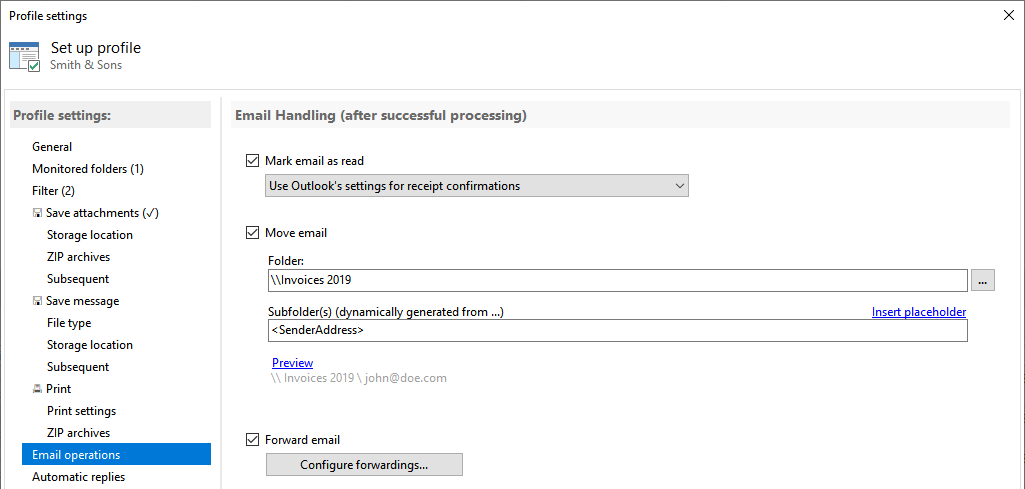
Automatic PDF Processor supports automated sending of PDF files via email. You can send PDF files to one or more recipients with a predefined message text and additional attachments. Dynamic content, i.e., extracted data, can additionally be integrated into the message text. The program supports sending emails through an SMTP server, an Exchange server, or the Outlook standard account.
The email address of the recipient can be specified as follows:
- A fixed email address
- An email address from a placeholder (from extracted data)
- An email address from a CSV mapping (also from extracted data, such as reading the email address based on the extracted customer number from a CSV file)
An individual attachment can also be added to the document to be sent, for example, a delivery bill. In this case, the file names of both documents must contain the same identifier, for example, the invoice number.
Step-by-step instructions
- Automatically rename PDF files
- Automatically print PDF files
- Automatically move PDF files
- Automatically split PDF files
- Automatically merge PDF files
- Automatically send PDF files by email
- Automatically make PDF files searchable (OCR)
- Automatically save PDF attachments
- Automatically extract PDF form data
- Extract PDF data
- Use a file grouping for printing contiguous files
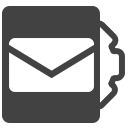
Automatic Email Processor
AUTOMATICALLY PROCESS EMAILS AND EMAIL ATTACHMENTS IN OUTLOOK ACCORDING TO INDIVIDUAL RULES
Automatic Email Processor is the complete solution for Outlook to automatically save and/or immediately print incoming emails and their attachments. Various filters and configuration options are available for these tasks, such as the option of subsequent further processing, or dynamic archiving folders for attachments and email messages. Dynamic archiving folders allow that the path to the location where Automatic Email Processor stores email attachments or emails can be dynamically composed from the individual properties of an email.
For storing email messages, among other things, the output format can be specified (e.g., PDF, EML or HTML). The standard Outlook message format (saving emails as MSG file) is particularly suitable for archiving important messages. The program supports the creation of an unlimited number of rules in order to be able to make separate settings for different email accounts. In addition, rules can be applied to emails of a certain period of time or to all emails already received in an Outlook folder.
The following Outlook versions are supported (32-bit or 64-bit each): Outlook 365 (the Win32/64 desktop apps), Outlook 2024, Outlook 2021, Outlook 2019, Outlook 2016, Outlook 2013, Outlook 2010
Browser-based Outlook is not supported (Outlook web app, One Outlook app, Office 365 online app, New Outlook)
WITH AUTOMATIC EMAIL PROCESSOR, YOU CAN:
save emails automatically (as PDF file or in the original format)
automatically print emails and email attachments (PDF files, Office documents etc.)
save attachments automatically (save all or certain attachments of an email by using a filter)
extract or print certain or all files from ZIP files
monitor an unlimited number of Outlook folders
create custom rules for different tasks
filter by subject, sender, recipient, attachment file name ...
receive status reports by email, forward messages or inform the sender
use command line parameters: only one run, exit, catch-up
create storage folders dynamically from properties of an email
perform subsequent actions such as start a program with parameters, mark the message as read, or move/copy the email into another Outlook folder (copies can optionally be made unencrypted as well as without digital signature)
re-process all emails (with certain criteria) of an Outlook email folder
archive emails from any Outlook folder and period (e.g. as MSG files)
have the email moved to a different Outlook folder after processing and have subfolders generated dynamically from properties of the email
have an Excel report with an overview and detailed information sent to you on a regular basis
limit the automatic processing of email messages to certain days and times
Automatic Email Processor monitors Outlook and allows you to send emails or attachments that meet pre-defined criteria directly to a printer upon receipt. Different print settings can be defined for each rule, for example to be able to print certain emails in a different quality. The respective printer can be defined individually for each rule as well as separately for printing the email message or attachment. You can also specify that only certain pages of the email should be printed automatically (for example, print only the first or last page of a PDF attachment of the email).
With Automatic Email Processor, emails received in Outlook can automatically be saved into a specified directory as PDF file, for example, in order to keep a copy of the message for backup purposes. Attachments and the email itself can also be embedded (as MSG file with or without digital signature) in the PDF file. The path as well as the folder and file name of the PDF file to be saved can be composed of various properties of the email, such as the date and, for example, a part of the subject.
In addition to archiving the complete email, Automatic Email Processor can also automatically save attachments. The properties of the email and the name of the attachment can become part of the path, i.e. properties such as the sender name can be integrated in the folder and file name. After successfully saving the attachments, they can be detached or, more precisely, replaced by a link file containing only the path of the saved attachment. This can prevent problems caused by too large Outlook PST files and save storage space. The detachment of the attachment can optionally be done with a time delay - for example, two weeks.
For automated further processing, there is the option of passing the path of the stored attachments to an executable file as a parameter. However, attachments can also be extracted from ZIP archives contained in the email. In many cases, this saves a further work step.
The program is aimed at users who frequently or at regular intervals receive emails with Outlook whose message and/or attachments should be archived or automatically processed. This can be, for example, the monthly bill that should be printed immediately after arrival or a ZIP file, which should be stored in a specific directory and then handed over to a specified program as parameter for further processing. Especially on a large number of incoming emails, a manual inspection and sorting of emails binds a lot of work performance and can take a long time to complete. Automatic Email Processor can perform these tasks after a single set up automatically in the background, saving you time.
Automatic Email Processor provides flexible filters to limit the emails to be processed by their attributes. All criteria can be combined with each other. If all filter criteria are fulfilled, the task of the respective rule is executed (for example, the relevant email is converted to a PDF file or all the attachments are stored). For example, you can specify that only PDF files should be saved or printed directly, which also contain a specific word in the attachment file name and come from a particular sender.
The software is easy to configure and offers through the support of multiple rules the option to define flexible filter rules that are applied individually to an Outlook email account. Since you can also create multiple rules for any Outlook email folder, emails and email attachments can be stored, for example, in different/multiple directories. Also, an email can be processed multiple times by different task types. For example, a task can be created to save all attachments of an email and to store the email message automatically as PDF file, and another one to print two copies of the message immediately after receiving.
If required, Automatic Email Processor can combine the path and name of the storage folder for the email message to be saved or email attachments to be extracted from different properties of the respective email. For example, the date the email was received can be combined with the subject of the message as name of a subfolder. Furthermore, for attachments, part of the original attachment file name can also be used for the folder or file name under which you want the program to save the corresponding email attachments.
Available email properties:
recipient name, recipient email address, recipient domain
sender name, sender email address, sender domain
subject (complete or a part)
date of receipt (can be composed of year, month, day ...)
current date (can be composed of year, month, day ...)
file name of the attachment (complete or a part)
name of any parent Outlook email folder
Step-by-step instructions
Automatically save email attachments
Automatically print emails or attachments
Create CSV mapping of sender addresses to locations
Use the message text for naming files and folders

Automatic X-Invoice Processor
Automatic X-Invoice Processor is the solution for the automated processing of Factur-X invoices. With its wide range of features, this powerful tool offers various ways to optimize and streamline your e-invoicing processes. You can monitor an unlimited number of folders to automatically print, rename, or move incoming e-invoices into dynamically named folders. Numerous invoice data can be used to incorporate this information into the file path or name.
The Factur-X files to be processed can be filtered specifically for each profile using various filters, including invoice data and general file information. Take advantage of the numerous possibilities and let the intelligent processing of your Factur-X files support you.

Automatic X-Invoice Processor
Quickly and easily rename files and folders
With Rename Expert you can quickly and easily rename files and folders. The program offers a variety of innovative features to create consistent and, above all, meaningful names. With a few simple clicks, you can number files and folders, shorten long file names, rename file extensions and much more.
Rename Expert supports metadata such as EXIF, IPTC and ID3. By using metadata, you can organize, sort, and rename files automatically. Despite its diversity of functions, the program is very easy to use. With Rename Expert, meaningless file names are a thing of the past!
Your purchase is provided as download immediately after payment is received. Updates will always be available in your account
DKSoft© Wholesale©
We do everything to ensure that our customers are safe and satisfied and we always deliver immediately after payment has been received.
More info in your shopping cart.
Why choose DKSoft and SoftSale
We are dedicated to delivering both new and used software at unbeatable prices
Always Official full versions with lifetime Licenses and unlimited installations
Thoroughly tested to ensure 100% spyware and virus free cheap software
Secure payment through Paypal or Credit Card (Worldwide) and verified Mobilepay (Nordic)
Immediate digital delivery within minutes after payment
Exceptional value, prompt support, and dedicated customer service
We prioritize your satisfaction and are committed to providing top-tier service
A happy new owner of Adobe CC Collection 2025, best price ever. Thank you so much.

Great purchase and fast delivery thank you

Love this place

Capture One and Imagenomic Suite . What a great price and fast delivery. No hassle shopping at DKSoft. I will definitely be coming back.

